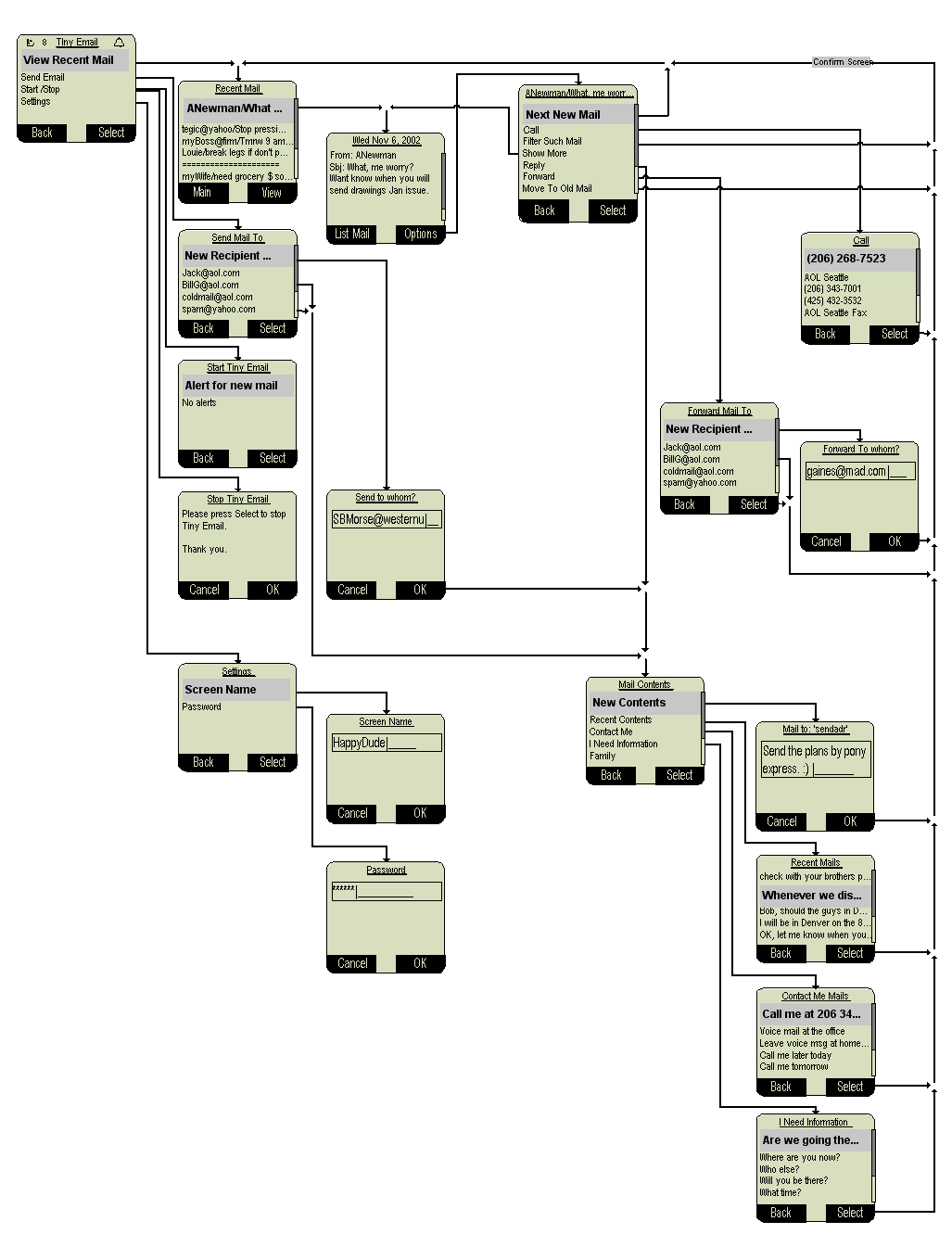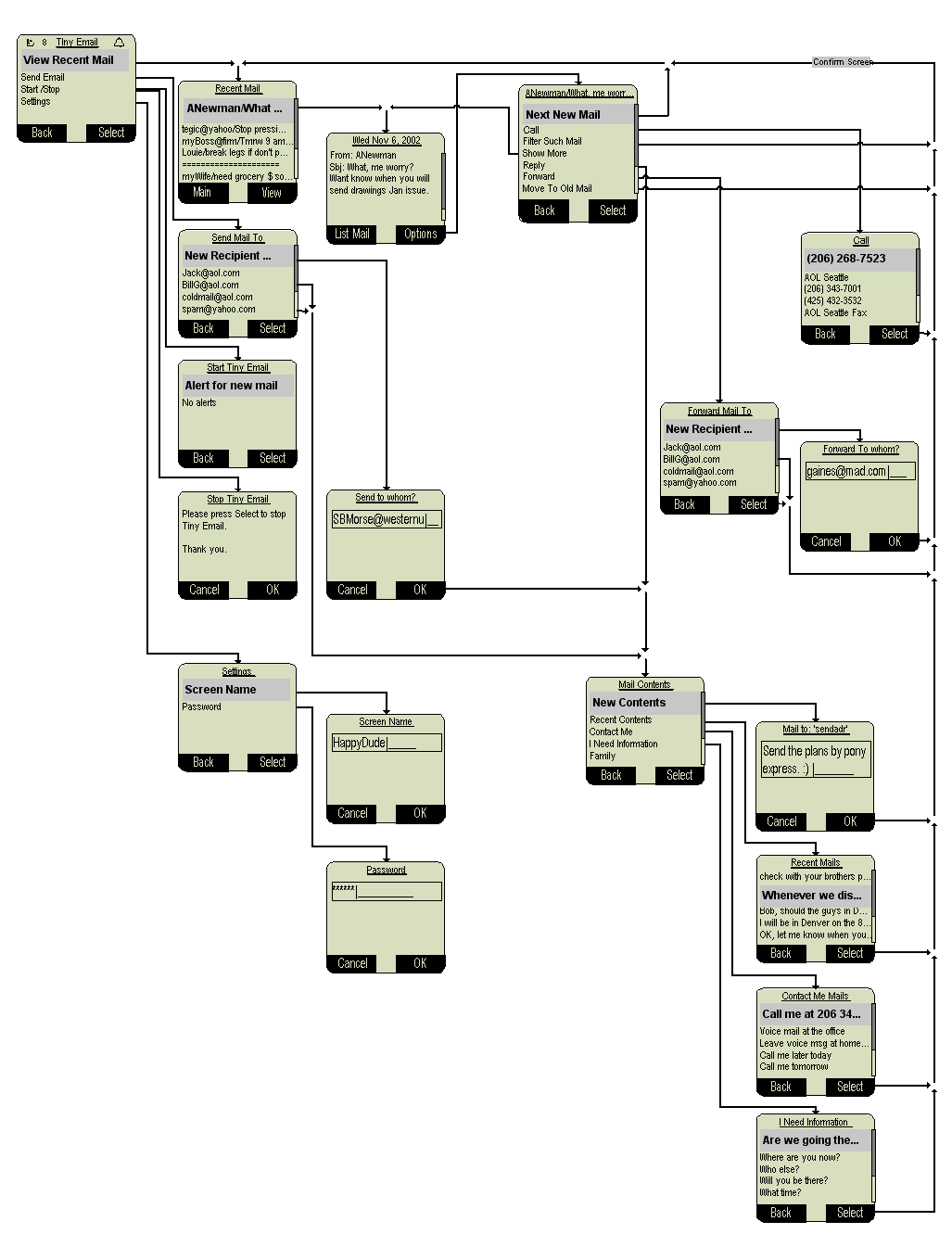Tiny Email - A Mobile Phone E-Mail App
This document describes a UI for Tiny Email, as it may be
implemented in a proxy server working with a SIM card or embedded
application.
A Tiny Email client emphasizes receiving the gist
of important emails. Tiny Email has limited email
management and creation tools. Tiny Email's features are
terse, understandable, and limited.
Tiny Email is designed for a small device with extremely limited
memory, small screen, and phone keypad.
The Tiny Email User
The Tiny Email user wants to keep in touch with their email
INBOX. She would use Tiny Email in one of two modes. The two
modes differ in when she wants to know about her email:
- At particular time(s) of day.
- As emails arrive at her post office.
Technically, these two modes of operation are differentiated by
whether email arrival alerts are set to ON or OFF. In one mode,
emails silently arrive at the phone. In the other mode, emails
cause a phone to beep and alert the user in the same way that
SMS messages do.
Normally, the Tiny Email user will not respond to email, nor will
she want to manipulate the email. Her PC email client program is
far better than her phone for doing these things.
When the Tiny Email user does respond to an email, she will not
craft a long, nuanced response. A typical reply to an email might
be,
"OK"
Or,
"Thinking. Will reply later"
Or,
"Call me at 987 234 5678"
Tiny Email provides many pre-built replies of this sort so that
the Tiny Email user can simply select a reply from a list.
User Scenarios
These images of a Tiny Email user may help to capture the essence
of the system's use-model:
- She is eating breakfast or riding a bus to work while
quickly glancing at all of her current, unhandled mail.
- She is in a car, possibly with other people, and notes
when an email arrives. She "reads" it in under 5
seconds and forgets about it a moment later.
- She has stepped off a plane and scans her emails while
walking to the baggage claim area.
- She is in a store and notes a new email. She has
expected it and reminds herself to follow through with
it later.
Essential Features / Core System Values
Filtering
Since one of the two major modes of operation causes an
audio/visual alert on the phone, the Tiny Email user will be
pleased if Tiny Email filters irrelevant emails for her.
Compression
Since a Tiny Email user will want to quickly note emails rather
than examining them in detail, the Tiny Email user will be
pleased if Tiny Email "distills" each email down to its essence.
One Finger Operation
Since Tiny Email runs on a small phone, the user should be able
to operate Tiny Email with her thumb. The first choice in any
menu is generally the most common operation. The UI is skewed
toward repetitive presses of one key.
Tiny Email's filtering and compression functions provide the main
opportunities for product differentiation and added
value. As these two functions become more mature and
sophisticated:
- The Tiny Email server increases in value.
- The barrier to entry to competing systems becomes higher.
Functionality options are
discussed at the bottom of this document.
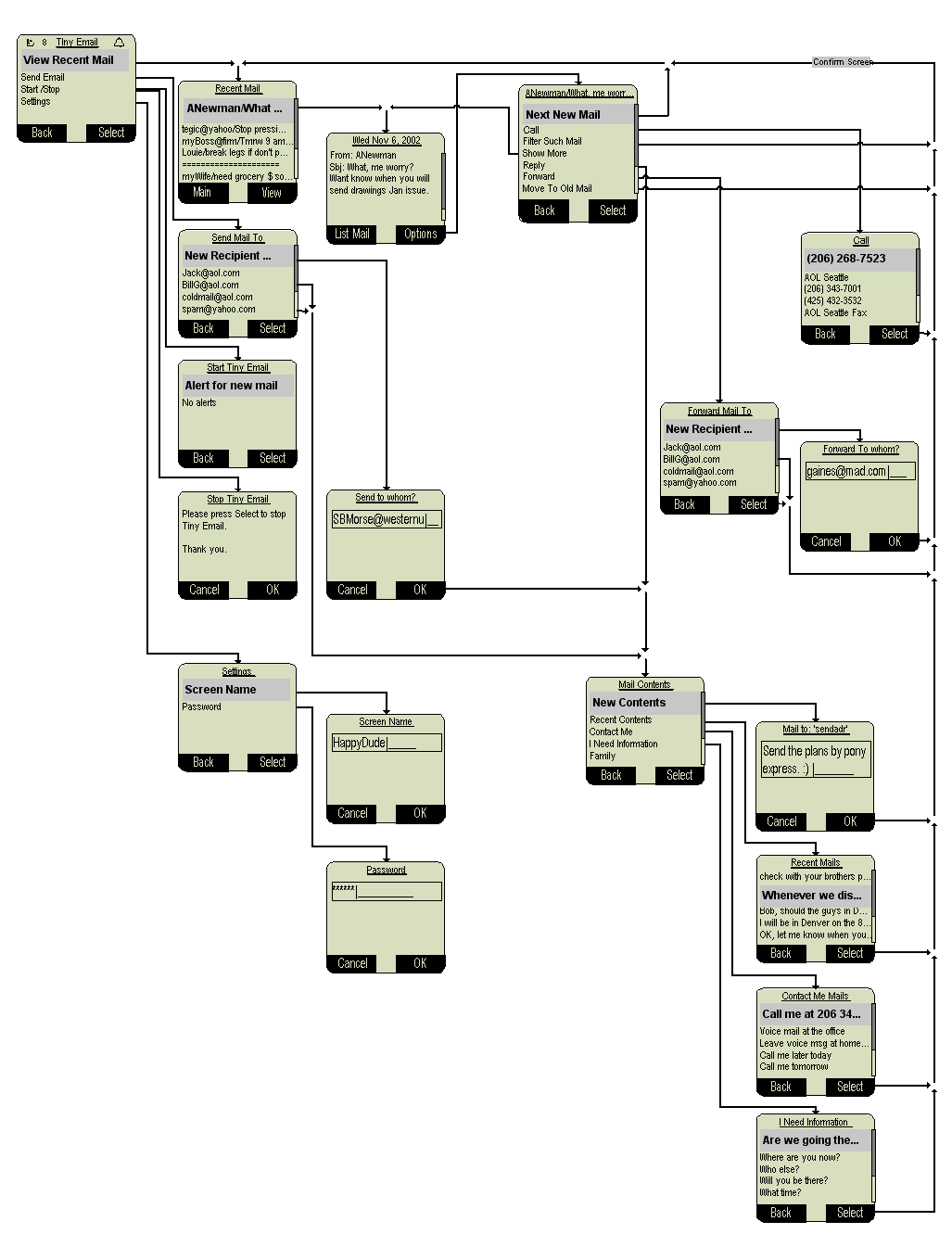
UI
Tiny Email Alerting indicator --- Current mail counts
Start Tiny Email
- If no name in settings: Enter name
- If no password in settings: Enter password
- If required: Enter SecurID
- Start Tiny Email
- Alert for new mail
- No alerts
Stop Tiny Email
Please press Select to stop Tiny Email.
Thank you.
Tiny Email Settings
- Screen Name
Edit screen name - Allow name@aol.com. Help user if name is not legal.
- Password
Edit password - Help user if password is not legal.
Recent Mail List
- From/Subject/Attachment indicator/Body
- .
- .
- .
As much as can fit in one line on the screen is shown in the
list. "View" soft key selects a particular, individual
email.
From address: could have @aol.com stripped from it.
Attachment indicator: Extension/type with file name?
List order: Most recent emails at the top, unviewed emails
above viewed emails. In the list, the next email should be
highlighted and immediately selectable (this viewed email would
be positioned after unviewed emails).
Soft keys:
- Main
- Must be labeled "Main" instead of "Back" to
avoid confusion when user has come from
"Confirm" screen or from Mail Options
menu.
- View
Individual email is shown:
Time/Date of email
- From:
- Sbj:
- Attachment indicator
- Body of email ...
Soft keys:
From/Sbj... - Mail Options menu
Call "From:" address
- 2062687523
- AOL Seattle
- .
- .
- .
Filter From/Sbj...
Filter mail such as this from your phone in the future?
Soft keys: Cancel and OK.
Go to View Recent Mail.
Move To Old Mail From/Sbj...
Move this mail in to your AOL Old Mail box?
Soft keys: Cancel and OK.
Go to View Recent Mail.
Send / Forward Mail To:
- New recipient
Edit address - If no '@' character,
assume @aol.com. Would be
nice if screen name were
checked for "bounce" before
user did a lot of typing on
the email, itself.
- Who
- .
- .
- .
- Who - (least recently used recipient)
Go to Create Mail Contents.
Mail Contents - Reply / Create Mail
- New Contents
Edit subject/body - (first "sentence" is the subject?)
- Recent Contents - (recent replies and created mails)
- Text
- .
- .
- .
- Text - (least recently sent text)
- Common - Pre-built text.
- OK
- Yes.
- No.
- Please.
- Thank you.
- See you there.
- See you tonight.
- See you tomorrow.
- .
- .
- .
- Contact Me - Pre-built text.
- Call me at 'phone's phone number'.
- Call me later today.
- Call me tomorrow.
- Leave me voice mail at office.
- Leave me voice mail at home.
- .
- .
- .
- I Need Info - Pre-built text.
- When?
- Where?
- Why?
- Who else?
- .
- .
- .
- Family - Pre-built text.
- Ask your mother.
- Ask your father.
- Ask your brother.
- Ask your sister.
- .
- .
- .
- Friends - Pre-built text.
- Peers - Pre-built text.
- Strangers - Pre-built text.
Functionality Discussion
What's wrong with the UI concept given here:
Here are some other functions that could go in to a Tiny Email system:
- Sort mail list by:
- Time-date - Default ordering.
- From
- Subject
- Up
- Down
- Control over whether sent/reply/forward mail is BCC'd
to self and/or put into Sent box.
- Send IM to mail sender if he's on line.
- Send pre-built replies via AIM if the reply is to be
sent to screen name and screen name has very good odds
of receiving the reply. In the AIM reply, quote the
compressed mail so the receiver can understand the
context.
- Explicit outbound mail subjects instead of IM-like
email contents.
- FAX the mail. That is, forward it to a fax machine.
- There should be some way for the system to tell the
user how many emails are currently, and over time,
filtered.
- This is Spam function in the Mail Options menu?
Here are some general observations and questions:
- The rest of the system follows the principle, "First,
do no harm." This is why only the Move To Old Mail operation
affects the user's post office mail box. And, it is
why there is no Delete function.
- The server should be able to control, to some extent,
the Mail Options
menu. For instance, if the server could add items to
the list that cause a distinct message containing the
option ID and email ID to be sent back to the server,
then the menu could be changed on-the-fly.
Such an ability could allow "late-binding" of options
like Delete and Mark-As-Read. It could also allow
"beta version" options like Fix-Compression. A
Fix-Compression option would be used to alert
engineering of an email whose compression could be
improved.
- The Call operation requires sig
examination logic on the server, and support in the
phone/server protocol.
- The system must have built in, heavy-duty spam
filtering.
- Should the system add the pre-built replies to the
recently-sent list?
- The pre-built replies should probably be OTA
updatable. That way, over time, the system could
populate the users' phones with popular pre-built
replies. The pre-built reply categories would want to
be malleable, too.
- The UI, as given, relies on the system continuously:
- Lessening filtering.
- Increasing compression.
To balance this ongoing process:
- When the user Filters an email, the
system strengthens its current filtering
level.
- When the user asks to Show More, the
system relaxes its current compression level.
I am assuming that the filtering will be done using
some combination of so-called Bayesian
or n-gram
logic in conjunction with specific, proprietary logic.
Show the Call option only if there are
phone numbers that can be called? The numbers can come from the
AOL UAB or the full email text - the sig, especially.
If this option is to be shown whether there are phone numbers or
not, then, when there is no number to call, it might make sense
to offer the most recently called numbers as choices.
In any case, the server needs to be in control of this logic. It
takes far too much processing for a phone client to handle, and
requires knowledge that only the server possesses.
The Show More function relaxes the email's compression by one stage of compression.
When the user chooses this function, the system auto-adjusts by
giving the user less compression in the future.
Over time, the system increases the compression level. The Show More function balances that
on-going process.
simcardui.htm :
|
bar |
January 30, 2003 |
Text changes |
|
bar |
December 3, 2002 |
Change some more function and soft key names |
|
bar |
December 2, 2002 |
Remove Delete function |
|
|
|
Add Call function |
|
|
|
Fix some soft keys to minimize user confusion |
|
bar |
November 21, 2002 |
New name for filtering in mail disposition menu. |
| |
bar |
November 12, 2002 |
|